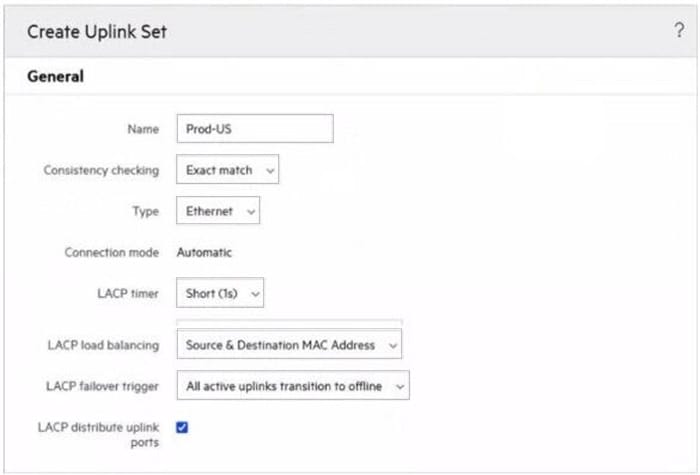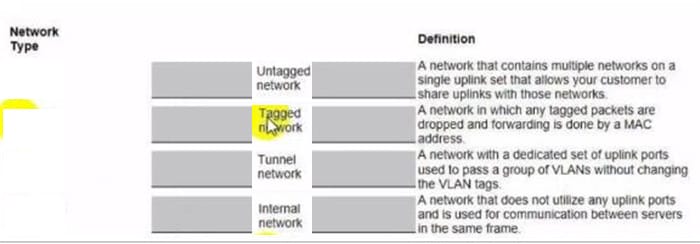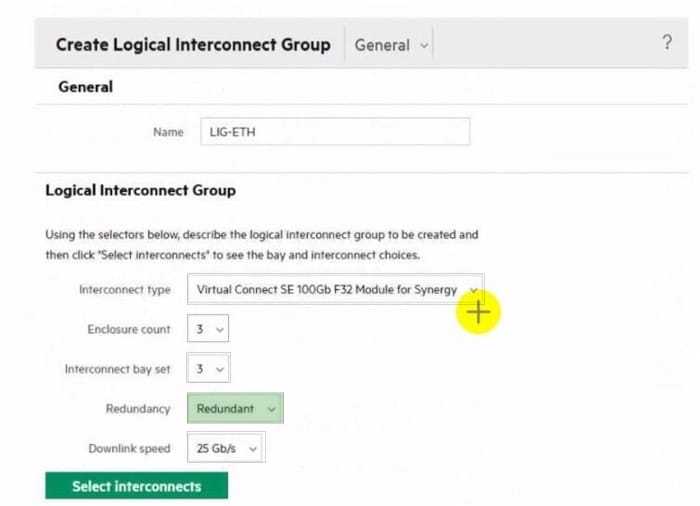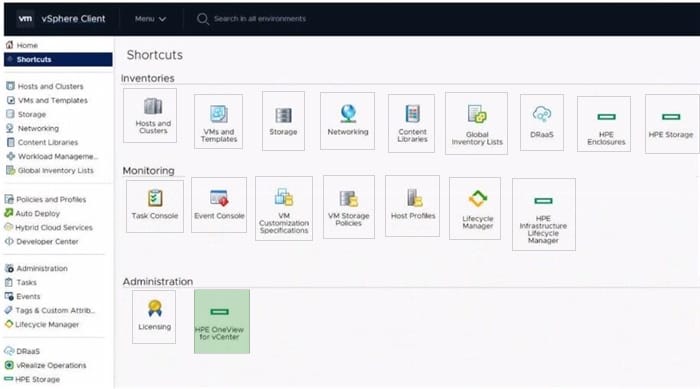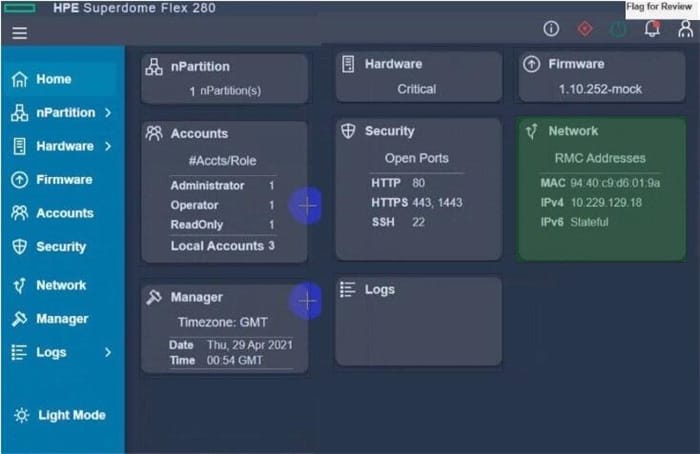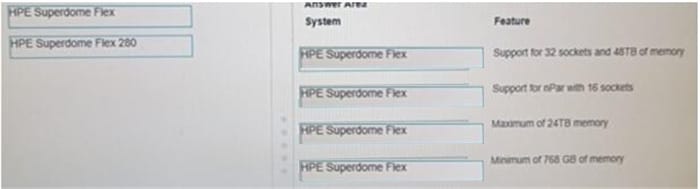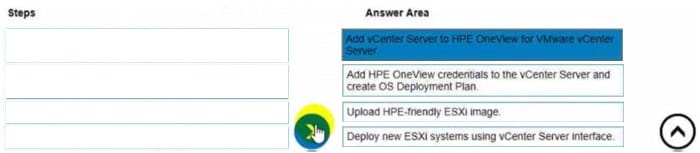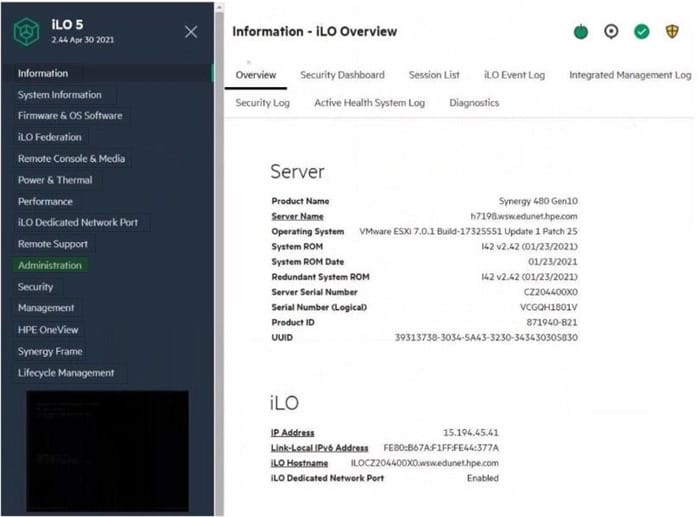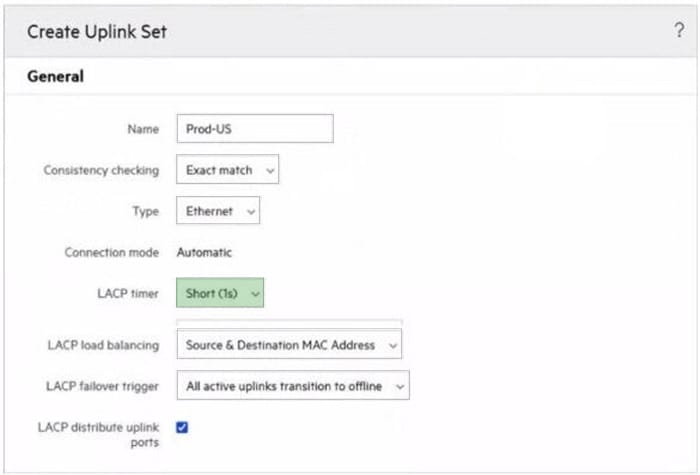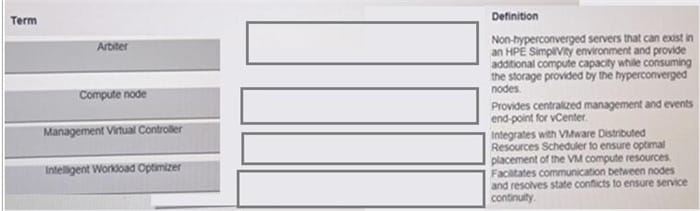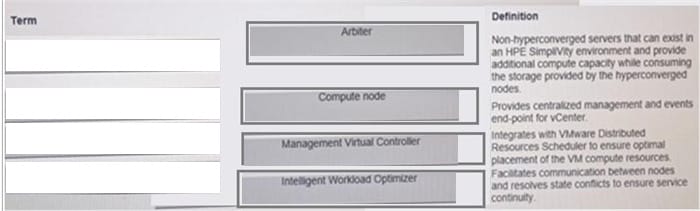HPE0-S60 Online Practice Questions and Answers
DRAG DROP
You need to setup HPE Synergy frames after hardware components are discovered within HPE OneView.
Put the steps to achieve this goal into the coned order in the answer area on the right.
Select and Place:

DRAG DROP
Match each HPE OneView network type with its definition.
Select and Place:
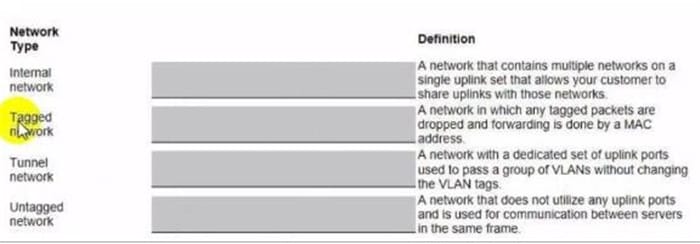
HOTSPOT
Click the drop-down menu that will allow you to define the location of the master modules within the logical interconnect group.
Hot Area:
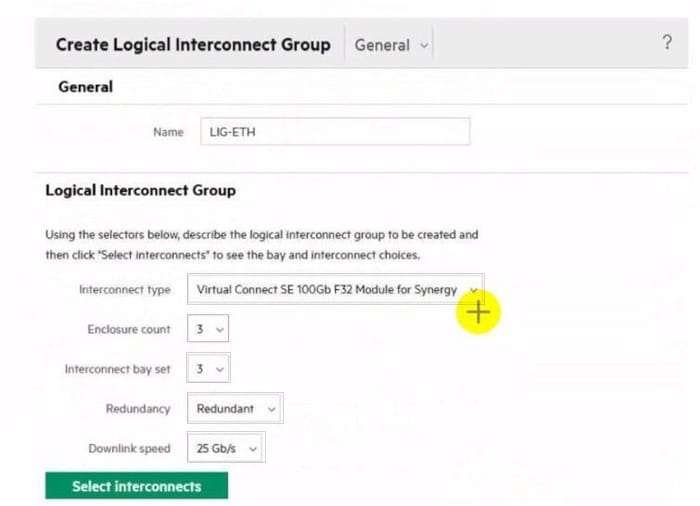
HOTSPOT
Click the option that will allow you to change the ESXI image used In an OS Deployment Plan.
Hot Area:

HOTSPOT
After deploying HPE Superdome Flex 280 you need to check Core Analysis Engine (CAE) Log.
Click the appropriate section in the HPE Superdome Flex 280 management interface that will allow you to complete this task.
Hot Area:
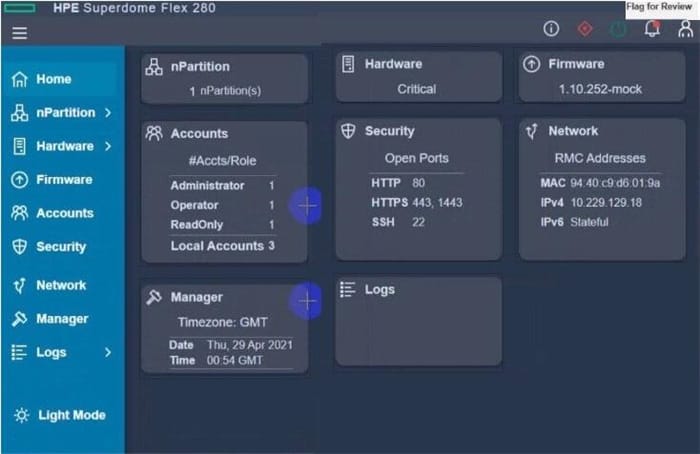
DRAG DROP
Match HPE Superdome Flex system with its specific feature.
Select and Place:
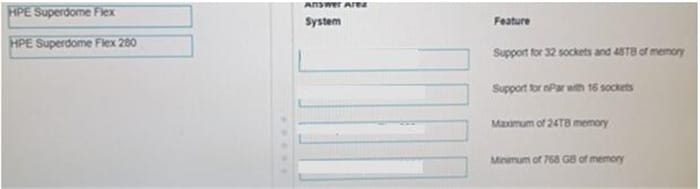
DRAG DROP
Your customer plans to use HPE OneView for VMware vCenter Server to deploy ESXi systems. They created a server profile template that they want to use in HPE OneView.
Put the steps required to configure HPE OneView for VMware vCenter Server on the left into their correct order on the right.
Select and Place:
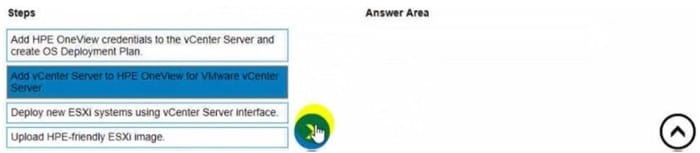
HOTSPOT
Click the area within the iLO management interface that will allow you to access workload Advisor.
Hot Area:
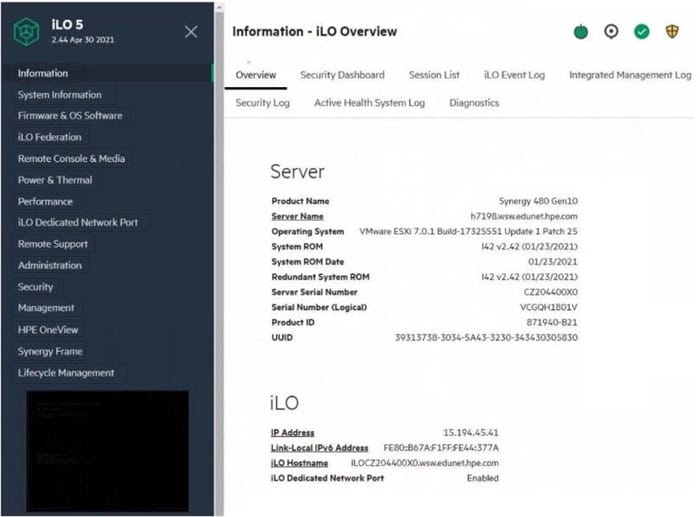
HOTSPOT
An HPE Synergy customer needs to prevent a timeout and loss of communication during an external switch firmware upgrade.
Click the parameter that the customer should configure within an uplink set to meet this requirement.
Hot Area: